Your first 5 min with Fleek
Here's how easy it is to get started with Fleek
1. Set up your account
Three easy steps to get to your dashboard.
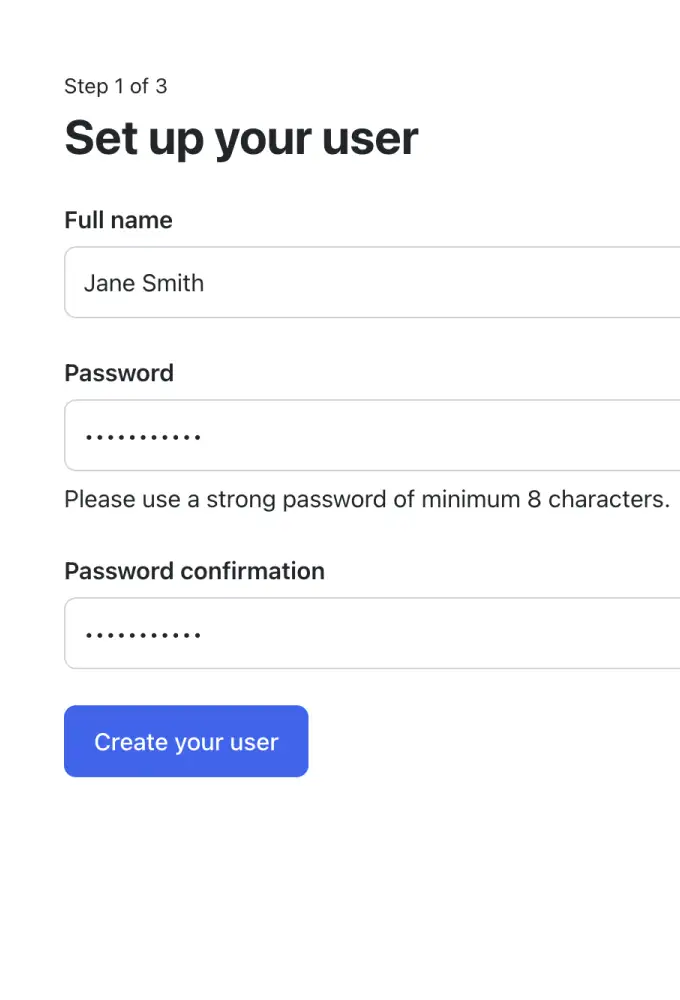
Sign up
Check your email for a validation link, and your spam folder if you don’t see it right away!
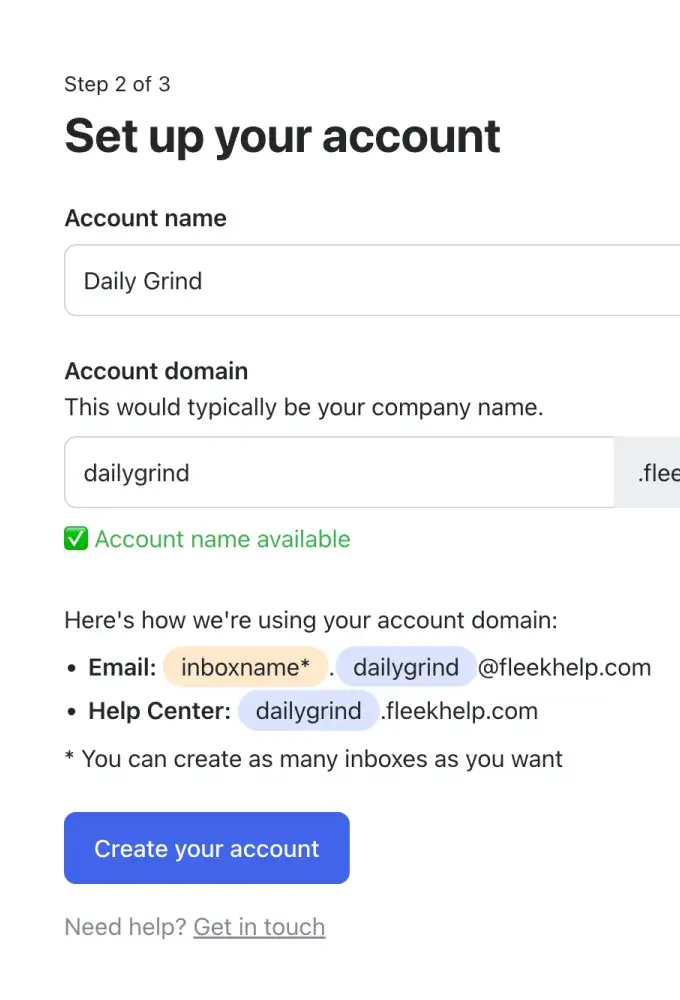
Create your account
Your account name is usually your company name. Don’t worry—you can always update it later if things change.
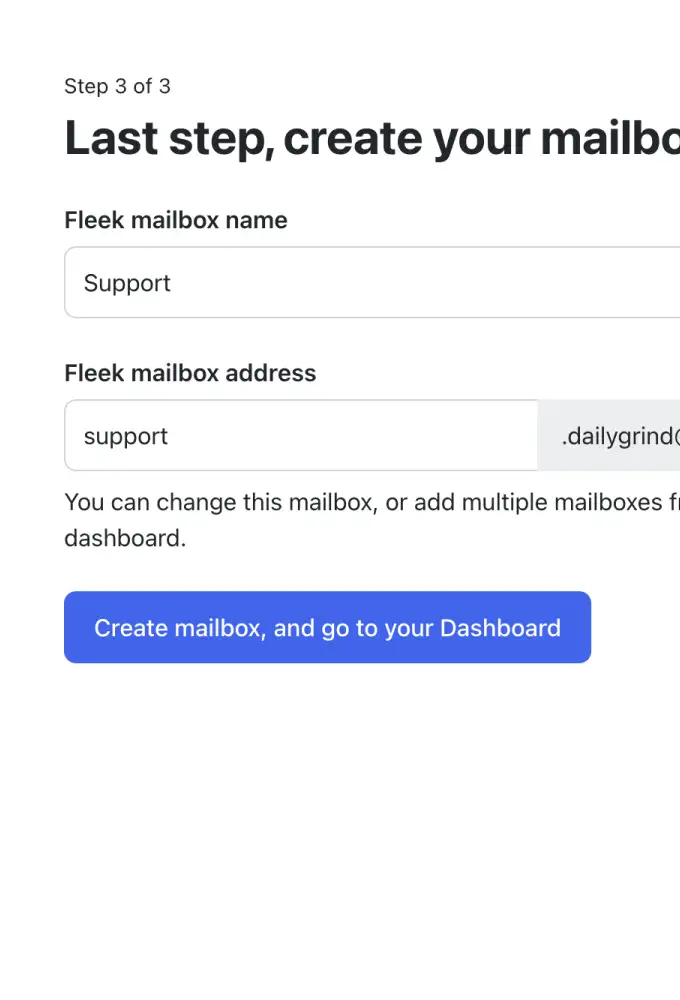
Create your first mailbox
You can add as many mailboxes as you want. E.g. Support, IT, Sales, etc.
My company name/account name is taken
Sometimes, another company with the same name might register before you, and unfortunately, we can't control that. The best way to avoid this is by using your own custom domain—good news, custom domains are coming soon to Fleek!
Can I have more than one mailbox?
Yes, you have as many mailboxes as you need, with all our plans.
Can I use my own domain?
Custom domains are coming to Fleek soon! You’ll be able to use your own domain for mailboxes, like support@[yourcompanyname.com]. Stay tuned!
2. Your Dashboard
Organize, Track, and Act on Every Customer Interaction
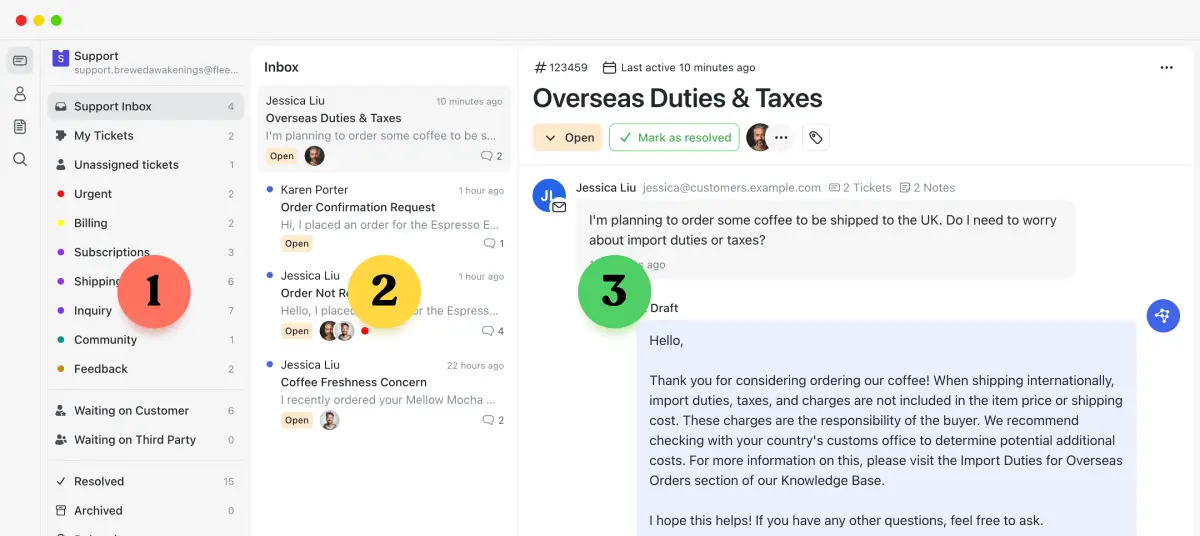
-
Mailbox panel
Each mailbox has it's own set of folders, filters and custom tags to help you keep your emails organised.
-
Tickets panel
All your tickets in the folder you selected. The unread tickets have a blue dot.
-
Ticket details
This is where you interact with each ticket individually. Change status, generate AI Replies, assign people, add tags, create an internal note, reply to customer and more.
Can I have multiple mailboxes in my dashboard?
Yes, you can add multiple mailboxes to Fleek, each with its own unique email address, folders, and tags, making it easy to keep your different business departments organized.
Can I assign tickets to more than one team members?
Yes, in the Ticket details section, you can assign tickets to as many team members as needed.
What is an internal note, and who can see it?
Internal notes are private messages visible only to your team, perfect for adding context or instructions related to a ticket.
Can I create custom tags in the Mailbox panel?
Yes, you can create tags to categorize emails based on your preferences and business processes, making it easier to organize and manage your communications.
3. Forward emails from Gmail or Outlook
You don't need to change your current email provider, simply forward the emails to your Fleek dashboard.
Can I forward emails from other email providers?
Yes. Fleek supports forwarding from any provider that allows it—just set up forwarding in your current email settings to send emails to your Fleek mailbox.
Here's a guide to Set up email forwarding for Non-Google and Non-Outlook email providers.
What are the benefits of forwarding emails?
Forwarding provides an extra layer of redundancy, automatically storing copies of important emails across platforms to prevent data loss.
You keep your original emails stored in your email provider, while a copy is sent to Fleek.
Can I still access my emails in Gmail or Outlook after forwarding?
Yes, forwarding simply sends a copy of your emails to Fleek. All original emails remain in your Gmail or Outlook account.
Is it secure to forward my emails to Fleek?
Yes, Fleek uses encryption and secure protocols to ensure all forwarded emails are protected and private.
Can I stop forwarding emails at any time?
Absolutely. You can disable forwarding in your Gmail or Outlook settings whenever you choose, and you can keep using your Fleek mailbox address.
That's all. You are now receiving emails straight to Fleek
Easy to get started, right? And there's more! Fleek is Packed with Features to help you manage your customer support.
- Mailbox email
- CRM
- Assign tickets
- Statuses
- Tags
- Help Center
- Contact form
- Internal documents
- Internal comments
- Ticket history